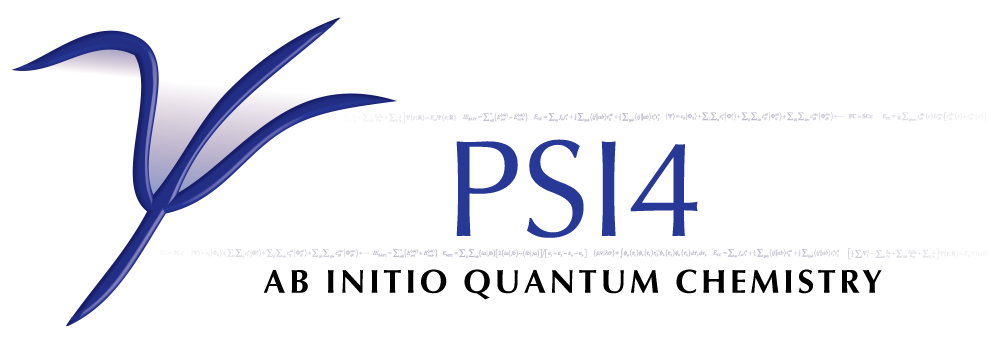
Installation Instructions for PSI4¶
- I. Compilation Prerequisites
- II. Brief Summary of Configuration, Compilation, and Installation
- III. Detailed Installation Instructions
- IV. Recommendations for BLAS and LAPACK libraries
- V. Miscellaneous architecture-specific notes
- VI. Common Problems with PSI Compilation
I. Compilation Prerequisites¶
C++ Compiler
F77 Compiler (the F95 compiler, gfortran, with gcc-4.X will work)
Note
The F77 compiler is only used to determine the symbol-naming convention of and some system routines for the BLAS and LAPACK libraries on a few architectures. It is optional in a few cases (e.g. Mac OS X systems).
Optimized BLAS library (preferably NOT one supplied by a standard Linux distribution; see recommendations at Section IV below)
Optimized LAPACK library (preferably NOT one supplied by a standard Linux distribution; see recommendations at Section IV below)
POSIX threads (Pthreads) library (optional)
Python interpreter (2.6 or higher; psi4 is Python3 compatible)
Python developer libraries corresponding to your interpreter.
Note
To check to see if you have the Python developer libraries installed look for the Python config program. If your Python interpreter is named python look for the config program python-config, likewise if your interpreter is python2.6, the config program is python2.6-config. If you cannot find the config program the developer libraries will not be detected and the PSI4 configure script will fail. The library is called python-devel for Fedora and python-dev for Ubuntu.
GNU utilities: (see http://www.gnu.org)
make
autoconf (version 2.52 or higher)
Note
autoconf is only needed for special architectures or to compile the development branch.
aclocal
fileutils (esp. install)
For documentation: (available pre-built off http://www.psicode.org)
- latex
- sphinx (version 1.1 or higher)
- dvipng (for latex math in html)
For Ubuntu users, you will need the following packages installed: gfortran [for linking to BLAS/LAPACK], g++, autoconf, python-dev
II. Brief Summary of Configuration, Compilation, and Installation¶
This section outlines the main steps of configuring, compiling, and installing PSI. More detail is given below in Section III.
Autoconf
For unusual architectures (or for developers working in the development branch), one needs to first run autoconf to generate the file “configure” in the top-level psi4 directory. For most Linux and Mac compilations, this should not be necessary because the configure file provided with PSI4 should be sufficient. To replace the general configure file with one specific to your architecture, in the top-level psi4 directory, run autoconf:
>>> autoconf
Configuration and Compilation
Make an object directory in which you can compile the code
>>> mkdir obj
Next you need to configure the code. Find a configuration option line or combination of configuration options at Section III(1)A.
Either, use the line directly:
>>> cd obj >>> ../configure [your compilation configuration options here]
or, save your configuration options for a future compilation. In the top-level psi4 directory, create a file like “do-configure” with the configure command and options on one line.
>>> cat do-configure ../configure [your compilation configuration options here] >>> chmod u+x do-configure >>> cd obj >>> ../do-configure
Compile the code, run the tests, and (if tests pass) install it.
>>> make >>> make tests >>> make install
That’s it! The details about final user configuration are given below in Section III(7). If something goes wrong, check Section VI about common compilation problems.
III. Detailed Installation Instructions¶
This section provides a more detailed explanation of the procedure for compiling and installing the PSI4 package.
Step 1: Configuration
General Information about Configuration
First, we recommend that you choose for the top-level psi4 source directory something other than /usr/local/psi; $HOME/psi4 or /usr/local/src/psi4 are convenient choices. Next, in the top-level psi4 source directory you’ve chosen, first run autoconf to generate the configure script from configure.ac. It is best to keep the source code separate from the compilation area, so you must first choose a subdirectory for compilation of the codes. A simple option is psi4/objdir, which should work for most environments. However, if you need executables for several architectures, you should choose more meaningful subdirectory names.
Note
The compilation directory will be referred to as $objdir for the remainder of these instructions.
In $objdir, run the configure script found in the PSI4 top-level source directory. This script will scan your system to locate certain libraries, header files, etc. needed for complete compilation. The script accepts a number of options, all of which are listed above. The most important of these is the --prefix option, which selects the installation directory for the executables, the libraries, header files, basis set data, and other administrative files. The default --prefix is /usr/local/psi.
Note
The configure script’s --prefix directory will be referred to as $prefix for the remainder of these instructions.
Besides --prefix, PSI often needs a few additional options for the configure script. To make it easy to recompile later (especially if you’re a developer), it can be convenient (but not necessary) to to put the configure options in a small executable file, so you can re-do the configuration later very easily. Let us assume that we will be putting the configure options in a file named do-configure, in the top-level psi4 directory (we’ll keep it up there instead of down in the compilation directory $objdir, so that if we delete the compilation directory later, we’ll still have the do-configure file). All configure options must be on one line in the do-configure script.
Note
The configure options below are for the most common architectures and compilers. The developers would appreciate it if you would share any special configuration options that might be needed for less commonly encountered situations.
For g++, if you have BLAS and LAPACK in standard locations (like /usr/lib64), configuration is very easy. Pick one of the following scenarios, and place the text given in the psi4/do-configure file (all on one long line). Replace the text after prefix with whatever directory you want to use for your installation directory.
Intel compiler with MKL math library [highly recommended; if you don’t use this, then at least make sure you have a threaded BLAS (see BLAS recommendations at Section IV below)]
../configure --prefix=/usr/local/psi4 --with-blas='-mkl' --with-cc=icc --with-cxx=icpc --with-fc=ifort --with-opt='-O2 -static -no-prec-div' --with-incdirs=-mkl
Note
It’s -mkl, not -lmkl.
Warning
There seems to be a problem with icpc 12.0.2 and possibly earlier 12.0 versions, giving an error like:
error: identifier "__is_trivial" is undefined.
Use at least version 12.0.4.
Gnu compiler with ACML math library (better than MKL for AMD processors)
../configure --prefix=/usr/local/psi4 --with-cc=gcc --with-cxx=g++ --with-fc=gfortran --with-opt=-O2 --with-blas="-L/opt/acml5.2.0/gfortran64_mp/lib -lacml_mp" --with-lapack="-L/opt/acml5.2.0/gfortran64_mp/lib -lacml_mp"
g++, optimized
../configure --prefix=/usr/local/psi4
g++, for debugging
../configure --prefix=/usr/local/psi4 --without-opt --with-debug
Compiling for Mac
PSI4 has been compiled on OS X 10.7 (Lion) and 10.8 (Mountain Lion). To get the compilers needed, it’s easiest to install XCode. However, XCode does not provide a Fortran compiler. Although Fortran compilers are not needed to compile Psi, a broken one can prevent Psi from configuring properly. Do not download the latest version of GFortran from the HPC website; this is unlikely to be compatible with your version of GCC. Instead, you should run gcc -v to find out what version of GCC you’re using, and then download the corresponding GFortran from http://r.research.att.com/tools/. If you configure Psi on a Mac without any Fortran compiler it will set itself up correctly, so this is only necessary if you want a Fortran compiler for other purposes. You can configure Psi by adding something like
../configure --with-plugins
to the do-configure script. If you want to use the new LLVM compilers that ship with XCode 4 (they compile quicker than GCC), use
../configure --with-plugins --with-cxx=llvm-g++
Warning
If you still happen to encouter an error like:
checking Fortran symbols... giving up configure: error: could not determine fortran symbol names
adding the following tag to your configure may help
--with-f77symbol=lcu
List of Specific Configuration Options
The example configuration options in the previous subsection are usually sufficient. However, if not, you may need to make use of one or more of the following options to the configure script:
--prefix=directory — Use this option if you wish to install the PSI4 package somewhere other than the default directory, /usr/local/psi.
--with-cxx=compiler — Use this option to specify a C++ compiler. One should use compilers that generate reentrant code, if possible. The default search order for compilers is: xlC_r (AIX only), g++, c++, icpc, cxx.
--with-fc=compiler — Use this option to specify a Fortran-77 compiler, which is used to determine linking coventions for BLAS and LAPACK libraries and to provide system routines for those libraries. Note that no fortran compiler is necessary on Mac OS X systems (see below). The default search order for compilers is: xlf_r (AIX only), gfortran, g77, ifort, f77, f2c.
--with-f77symbol=value — This option allows manual assignment of the FORTRAN77 symbol convention, which is necessary for C programs to link Fortran-interface libraries such as BLAS and LAPACK. This option should only be used by experts and even then should almost never be necessary. Allowed values are:
- lc : lower-case
- lcu : lower-case with underscore (default)
- uc : upper-case
- ucu : upper-case with underscore
--with-ld=linker — Use this option to specify a linker. The default is ‘ld’.
--with-ar=archiver — Use this option to specify an archiver. The default is to look for ‘ar’ automatically.
--with-ar-flags=flags — Use this option to specify additional archiver flags. The default is ‘r’.
--with-incdirs=directories — Use this option to specify extra directories where to look for header files. Directories should be specified prepended by -I, i.e. -Idir1 -Idir2, etc. If several directories are specified, enclose the list with single right-quotes, e.g.,
--with-incdirs='-I/usr/local/include -I/home/psi4/include'
--with-libs=libraries — Use this option to specify extra libraries which should be used during linking. Libraries should be specified by their full names or in the usual -l notation, e.g. -lm /usr/lib/libm.a. If several libraries are specified, enclose the list with single right-quotes, e.g.,
--with-libs='-libm -lgcc_s'
--with-libdirs=directories — Use this option to specify extra directories where to look for libraries. Directories should be specified prepended by -L, e.g., -Ldir1 -Ldir2. If several directories are specified, enclose the list with single right-quotes, e.g.,
--with-libdirs='-L/usr/local/lib -I/home/psi4/lib'
--with-blas=library — Use this option to specify a BLAS library. (Many BLAS libraries can be detected automatically.) If your BLAS library has multiple components, enclose the file list with single right-quotes, e.g.,
--with-blas='-lf77blas -latlas'
--with-lapack=library — Use this option to specify a LAPACK library. (Many LAPACK libraries can be detected automatically.) If your LAPACK library has multiple components, enclose the file list with single right-quotes, e.g.,
--with-lapack='-llapack -lcblas -latlas'
--with-max-am-eri=integer — Specifies the maximum angular momentum level for the primitive Gaussian basis functions when computing electron repulsion integrals. This is set to h-type functions (AM=5) by default.
--with-max-am-deriv1=integer — Specifies the maximum angular momentum level for first derivatives of the primitive Gaussian basis functions. This is set to g-type functions (AM=4) by default.
--with-max-am-deriv2=integer — Specifies the maximum angular momentum level for second derivatives of the primitive Gaussian basis functions. This is set to f-type functions (AM=3) by default.
--with-max-am-r12=integer — Specifies the maximum angular momentum level for primitive Gaussian basis functions used in r_12 explicitly correlated methods. This is set to f-type functions (AM=3) by default. Not yet active.
--with-debug=yes/no — Turns on debugging flags (-g) if yes. This is set to no by default.
--with-opt=yes/no — Turns off compiler optimizations (-OX) if no. This is set to yes by default.
--with-strict=yes — Turns on strict compiler warnings.
Python interpreter
Usually Python will be detected automatically. If this fails, or if you have multiple versions installed and want to specify a particular one, set the PYTHON environmental variable to the full path name of the Python interpreter you want to use. This defaults to the python in your path. For example, if you want to use python2.6 located in /usr/bin set the environmental variable to be:
PYTHON=/usr/bin/python2.6
Note
If the variable PYTHON is set, the config program must be present with a similar name. For instance, in the above example the following must exist:
/usr/bin/python2.6-config
You either set the environmental variable before you call configure, or tell configure about it:
../configure PYTHON=/usr/bin/python2.6
Boost Libraries
PSI4 can use a user-provided boost C++ library, or, alternatively, build the boost version 1.48.0 that comes bundled with the distribution. By default, PSI4 will look in your include/library paths for a compatible and complete boost installation (boost 1.46 or newer). A boost installation in a nonstandard location can be specified by the --with-boost=PATH and --with-boost-libdir=PATH configure flags. If a default or user-specified boost installation is found to be incomplete, incompatible, or nonexistent, boost 1.48.0 will be unpacked automatically and built as part of the PSI4 build process.
Required Compiled Boost Modules (all Boost 1.46.0 or later):
- Filesystem
- Python
- Regex
- Serialization
- System
- Thread
Relevant Configure Options:
--with-boost[=value] — Use Boost library from a standard location if yes (default), from the specified location if <path>, or disable it if no.
--with-boost-libdir=directory — Force given directory for boost libraries. Note that this will override library path detection, so use this parameter only if default library detection fails and you know exactly where your boost libraries are located.
--with-boost-filesystem[=special-lib] — Use the Filesystem library from boost. It is possible to specify a certain library for the linker e.g.,
--with-boost-filesystem=boost_filesystem-gcc-mt
--with-boost-python — Specify the boost python library or suffix to use.
--with-boost-regex[=special-lib] — Use the Regex library from boost. It is possible to specify a certain library for the linker e.g.,
--with-boost-regex=boost_regex-gcc-mt-d-1_33_1
--with-boost-serialization[=special-lib] — Use the Serialization library from boost. It is possible to specify a certain library for the linker e.g.,
--with-boost-serialization=boost_serialization-gcc-mt-d-1_33_1
--with-boost-system[=special-lib] — Use the System library from boost. It is possible to specify a certain library for the linker e.g.,
--with-boost-system=boost_system-gcc-mt
--with-boost-thread[=special-lib] — Use the Thread library from boost. It is possible to specify a certain library for the linker e.g.,
--with-boost-thread=boost_thread-gcc-mt
Step 2: Compilation
Running make (which must be GNU’s ‘make’ utility) in $objdir will compile the PSI4 libraries and executable modules.
Step 3: Testing
To execute automatically the ever-growing number of test cases after compilation, simply execute make tests in the $objdir directory. This will run each (relatively small) test case and report the results. Failure of any of the test cases should be reported to the developers. By default, any such failure will stop the testing process. If you desire to run the entire testing suit without interruption, execute make tests TESTFLAGS='-u -q'. Note that you must do a make testsclean in $objdir to run the test suite again.
Step 4: Installation
Once testing is complete, installation into $prefix is accomplished by running make install in $objdir. Executable modules are installed in $prefix/bin, include files in $prefix/include, libraries in $prefix/lib, and basis set data and various control structures in $prefix/share.
Step 5: Building Documentation
This is not recommended because all of the documentation should be available at http://sirius.chem.vt.edu/psi4manual/latest/index.html (link “docs” off http://www.psicode.org), and it is automatically updated. However, if your system has the appropriate utilities (notably the sphinx package and LaTeX), you may build the package documentation from the top-level $objdir by running make doc. The resulting files will appear in the $prefix/doc area.
Step 6: Cleaning
All object files and libraries can be removed to save disk space by running make clean in $objdir.
Step 7: User Configuration
After the PSI4 package has been successfully installed, the user will need to add the installation directory into his/her path. If the package has been installed in the default location /usr/local/psi, then in C shell, the user should add something like the following to their .cshrc file:
setenv PSI /usr/local/psi set path = ($path $PSI/bin)
Next, the user needs to tell the PSI4 I/O manager how to handle scratch files. Identify the path to a fast scratch disk for which the user has write access. If the local /tmp volume is large enough, it might be used. However, a dedicated scratch volume (using RAID0 striping for speed) is recommended.
Warning
Scratch should NOT be a NFS-mounted volume, as writes to a remote disk over the network can be very slow and can tie up the network and negatively impact other users.
Specify scratch location by editing the .cshrc file to set the scratch environment variable PSI_SCRATCH. If the selected location is /scratch/user, add something like the following:
setenv PSI_SCRATCH /scratch/user
In a bash shell, the corresponding commands to be added to .bashrc is the following:
export PSI=/usr/local/psi PATH=$PSI/bin:$PATH ; export PATH export PSI_SCRATCH=/scratch/user
More advanced control of scratch files and is handled through a .psi4rc file, which is discussed at section Scratch Files and the ~/.psi4rc File.
Note
For developers: during compilation and testing, PSI4 finds its basis sets, grids, etc., in psi4/lib. After installation, PSI4 will look in $prefix/share/psi. If you want to specify a non-standard location for this information, you can do this by setting the environmental variable $PSI4DATADIR to the directory containg the basis, grids, etc., subdirectories.
IV. Recommendations for BLAS and LAPACK libraries¶
Much of the speed and efficiency of the PSI4 programs depends on the corresponding speed and efficiency of the available BLAS and LAPACK libraries (especially the former). In addition, the most common compilation problems involve these libraries. Users may therefore wish to consider the following BLAS and LAPACK recommendations when building PSI4:
It is NOT wise to use the stock BLAS library provided with many Linux distributions like RedHat. This library is usually just the netlib distribution and is completely unoptimized. PSI4’s performance will suffer if you choose this route.
The choice of LAPACK is less critical, and so the unoptimized netlib distribution is acceptable. If you do choose to use the RedHat/Fedora stock BLAS and LAPACK, make sure that the blas-devel and lapack-devel packages are installed.
Perhaps the best choice, if you have it available, is Intel’s MKL library, which includes BLAS and LAPACK (note: use version 11 or later, we had difficulty with version 10 for very large coupled-cluster computations). MKL is efficient and works well in threaded mode.
Otherwise, the simplest choice is to use ATLAS (http://math-atlas.sourceforge.net/), which is readily available on all Linux distributions. Another alternative is OpenBLAS (https://github.com/xianyi/OpenBLAS, formerly GotoBLAS). These work well on nearly every achitecture to which the PSI4 developers have access, though we have identified at least one case in which the Goto libraries yielded faulty DGEMM calls. On Mac OS X systems, the vecLib package that comes with Xcode works well.
PSI4 does not require a Fortran compiler, unless the resident BLAS and LAPACK libraries require Fortran-based system libraries. If you see compiler complaints about missing symbols like “do_fio” or “e_wsfe”, then your libraries were most likely compiled with g77 or gfortran, which require -lg2c to resolve the Fortran I/O calls. Use of the same gcc package for PSI4 should normally resolve this problem.
The PSI4 configure script can often identify and use several different BLAS and LAPACK libraries, but its ability to do this automatically depends on a number of factors, including correspondence between the compiler used for PSI4 and the compiler used to build BLAS/LAPACK, placement of the libraries in commonly searched directories, etc. PSI4’s configure script will find your BLAS and LAPACK if any of the the following are installed in standard locations (e.g. /usr/local/lib):
- ATLAS: libf77blas.a and libatlas.a, plus netlib’s liblapack.a
- MKL 8: libmkl.so and libmkl_lapack64.a (with the corresponding Intel compilers)
- Goto: libgoto.a and netlib’s liblapack.a
- Cray SCSL (e.g. on SGI Altix): libscs.so (NB: No Fortran compiler is necessary in this case, so --with-fc=no should work.)
- ESSL (e.g. on AIX systems): libessl.a
If configure cannot identify your BLAS and LAPACK libraries automatically, you can specify them on the command-line using the --with-blas and --with-lapack arguments described above. Here are a few examples that work on the PSI4 developers’ systems:
Linux with ATLAS:
--with-blas='-lf77blas -latlas' --with-lapack='-llapack -lcblas'
Mac OS X with vecLib:
--with-blas='-altivec -framework vecLib' --with-lapack=' '
Linux with MKL 8.1 and icc/icpc/ifort 9.1:
--with-libdirs=-L/usr/local/opt/intel/mkl/8.0.2/lib/32 --with-blas=-lmkl --with-lapack=-lmkl_lapack32
Linux on ia32 with MKL 10.1 and icc/icpc 11.0:
--with-blas='-Wl,--start-group -L/usr/local/opt/intel/mkl/10.1.0.015/lib/32 -l mkl -Wl,--end-group -lguide -lpthread'
Compilation notes for ATLAS
These shortcut notes might be helpful if you are using Linux. However, we recommend reading and following the full ATLAS installation notes.
You’ll need a Fortran compiler installed.
Unpack the source code, then make a compilation directory (could be an obj subdirectory in the source directory, or elsewhere).
Turn off CPU throttling so the auto-tuning capabilities have a chance to work. On Linux, this can be tune using
/usr/bin/cpufreq-selector -g performance
cd into the compilation directory and run the source directory configure script there, with any necessary flags, e.g.,
/usr/local/src/atlas/configure --prefix=/usr/local/atlas
where prefix gives the installation directory. It should automatically detect if you’re on an x86_64
Then make and check using
make; make check; make ptcheck
And install
make install
Compilation notes for netlib’s LAPACK
These shortcut notes might be helpful if you are using Linux. However, we recommend reading and following the full LAPACK installation notes.
You’ll need a Fortran compiler installed.
If you decide to compile LAPACK from source, it may be obtained from http://www.netlib.org/lapack/. Unpack the source code, and in the top-level source directory, you need to create a make.inc file with the appropriate options for your machine. For Linux/gfortran, simply
cp make.inc.example make.inc
Next, edit BLASLIB in make.inc to point to your BLAS library (full pathnames are recommended):
BLASLIB = /home/david/software/atlas3.9.25/lib/libf77blas.a /home/david/software/atlas3.9.25/lib/libatlas.a
Edit Makefile as necessary (probably not needed).
makeCopy the resulting file [lapack_($ARCH).a] where you want it (a standard location like /usr/local/lib is easier for PSI to find). It is probably helpful to rename the file liblapack.a.
V. Miscellaneous Architecture-Specific Notes¶
- Linux on x86 and x86_64
- Intel compilers: We had trouble with icpc 12.0.x. Use 12.1 or later.
VI. Common Problems with PSI Compilation¶
No rule to make target foo.h, needed by bar.d. Stop.
This commonly happens after pulling updates from the repository. It happens when a library header file is removed or renamed by the update, but there are still old dependency files in the object directory, which think that they still need to know about that header. There’s a simple remedy, just run
>>> make DODEPEND=no dclean
in the object directory.
Make gets stuck in an infinite loop
This means that the makefiles have not been properly updated. Running
>>> autoconf
in the top-level Psi directory, followed by
>>> ./config.status --recheck >>> ./config.status
in the object directory should fix it. This procedure will need to be run whenever an update changes the directory structure.
Incompatible g++/icpc
The Intel compilers require an installed set of C++ headers. Unfortunately, the GNU compilers tend to be more cutting-edge than the Intel compilers, meaning that Intel is always playing catch-up to new features in g++. This means the two are often incompatible, leading to trouble if one wants to use icpc to compile PSI4 (or anything else...). Your best bet in general is to not upgrade Linux too fast, and always keep the very latest Intel compilers around.
Missing symbols like “do_fio” or “e_wsfe”
See Section IV(3) above.